Hello folks, today we will discuss newly introduced Action buttons in screen flows are indeed a significant enhancement for user interaction. They simplify complex processes by allowing users to execute actions directly within the flow screens. This is game-changing in flow like we can make screen flow dynamic single-page applications. This is the true power of reactivity like LWC.
This works like apex in the backend to do business logic, return results and show the result to the Flow screen without leaving the screen.
Salesforce introduced this Action Button component in the Summer ’24 release. This feature enables running auto-launched flows directly from flow screens, without the need to navigate away. Users can also receive outputs from these flows and use(show) them on the same screen.
The configuration process is very simple. First, we need to build an auto-launched flow to perform a specific task, then we add an Action Button component to the screen flow and pass input values to the auto-launched flow. The output variables from the auto-launched flow can then pass to the screen flow and we can show output data in a data table or message.
Also, check this: Flow Repeater Component in Salesforce
Key Highlights :
- Direct Execution: Users can perform actions within the flow screens, making the process more efficient and user-friendly.
- Dynamic Single-Page Applications: Screen flows can now behave like dynamic single-page applications, enhancing the user experience with reactivity similar to Lightning Web Components (LWC).
- Summer ’24 Release: Salesforce launched the Action Button component in the Summer ’24 release, allowing auto-launched flows to run directly from flow screens.
- Data Display: The results from the auto-launched flow can be shown in a data table or as a message on the screen flow, enhancing data visibility.
Code :
Step 1: Create a screen flow with lookup field, flow action button and Datatable to show the account related contacts. Here the Contacts records will shown when Action button click.

Step 2: Create a Auto launched flow for get contact data. This will call from Flow Action button.

Step 2: Add Action Buttons from components list from left side below to lookup. Here we setup Flow action to select which auto launched flow will call.
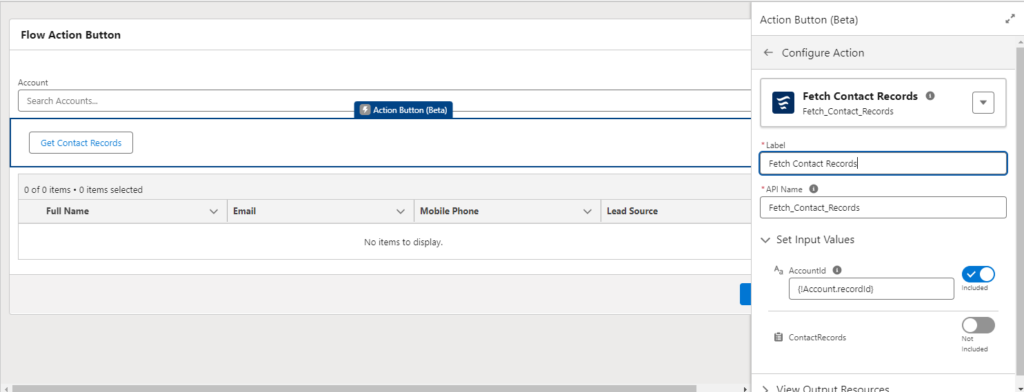
Full-Screen flow:
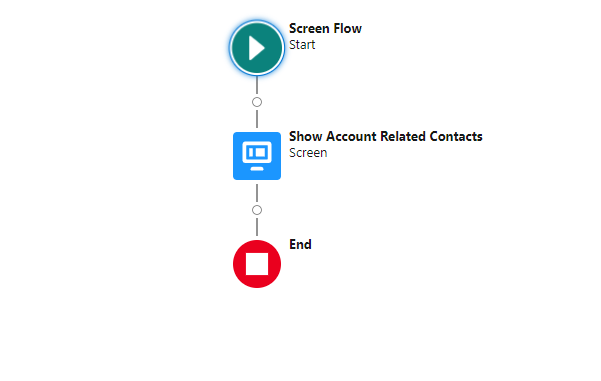

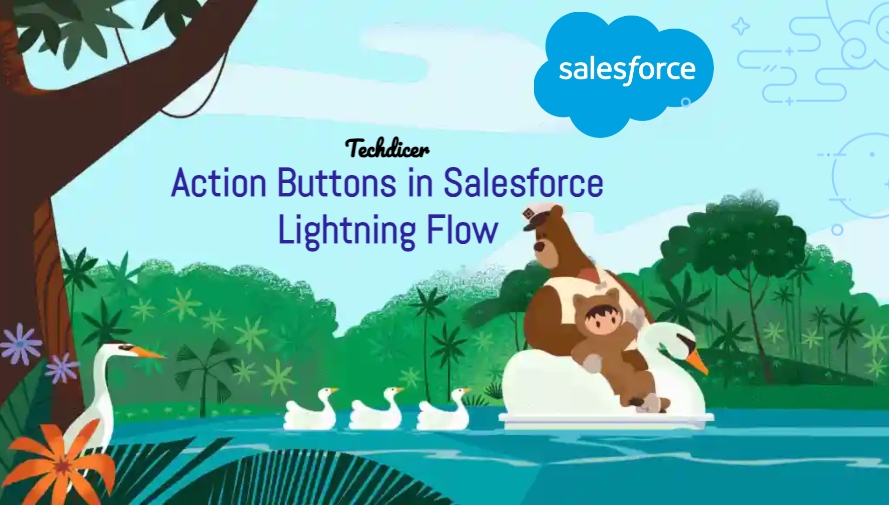
 Total views : 1017833
Total views : 1017833
2 comments
Can this be function be executed with multi-select?
Yes