Hello friends, today we are going to discuss Upload Files from Lightning Flow. One of the common requirements in many organizations is to upload files as part of a business process. Salesforce Lightning Flow provides an easy and efficient way to automate business processes and gather data.
Also, check this: Add Validation in Screen Flow Form Salesforce
Key Highlights :
- Flow can be used for upload files.
- Flow has a standard file upload component.
- Uploading files from Lightning Flow in Salesforce is an efficient way to automate business processes and gather data.
Process :
To upload files from Lightning Flow, follow these simple steps:
create an Input Screen in your Flow to capture the file details such as file name, file type, and file content. To do this, add a Screen element to your Flow, and drag and drop the “File Upload” field onto the Screen.
Step 1: First of all we create a screen flow and then create a variable of store recordId from the record page.
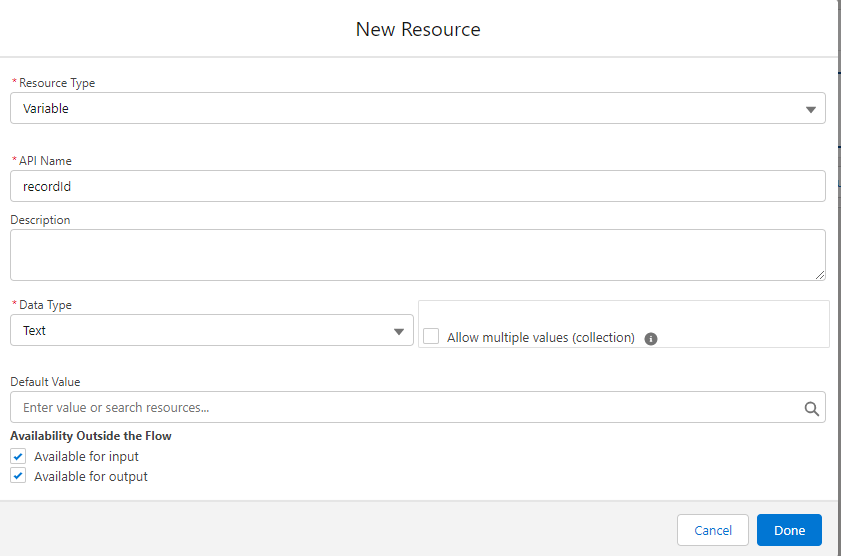
Step 2: Now we add Screen Element and drag & drop the Upload file from the left panel. Once you have added the File Upload field to your Screen, configure it by selecting the allowed file types, maximum file size, and whether to allow multiple files to be uploaded.
Accepted Formats: ‘.pdf’,’.png’,’.jpg’
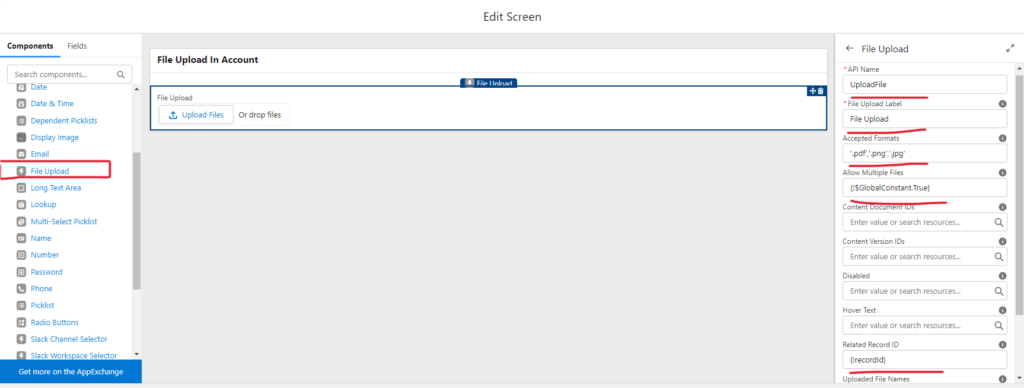
Step 3: Now we add this flow component to the Account record page by editing the page builder.
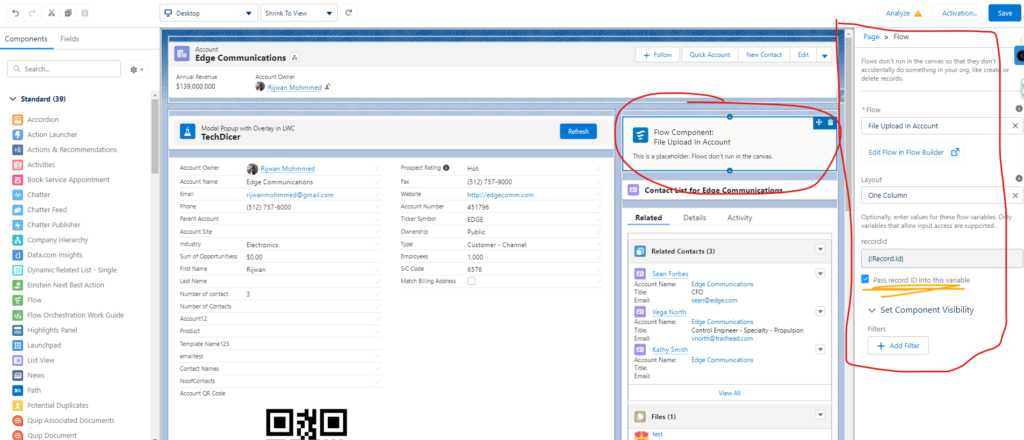
Step 4: Now upload files and click the finish button at the end so the component refreshes files related list.

 Total views : 1193474
Total views : 1193474