Hello friends, today we are going to discuss Add Validation in Screen Flow Form Salesforce. Adding validation to a Screen Flow form in Salesforce is a simple and effective way to prevent users from entering incorrect or incomplete data.
Also, check this: Remove Duplicates in Collection in Lightning Flow
Key Highlights :
- Validation is essential to ensuring that your Salesforce data is accurate and complete.
- Screen Flow is a powerful tool in Salesforce that allows users to create custom screens and forms to collect and display data.
- Screen Flow can be used to automate business processes, gather data from users, and guide users through complex workflows.
Process :
Adding validation to a Screen Flow form
To add validation to a Screen Flow form in Salesforce, follow these simple steps:
Step 1: Create a Screen Flow: The first step is to create a Screen Flow that includes a form with fields for users to enter data. To do this, go to the Setup menu, select “Flow,” and click on “New Flow.” Choose the “Screen Flow” template, and give the flow a name and description.
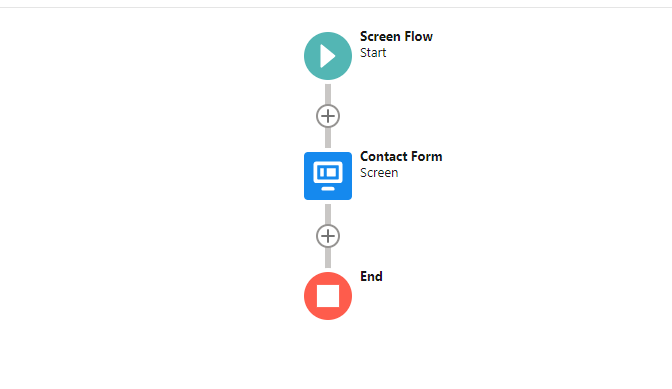
Step 2: Add a screen element in the flow. And drag & drop text elements. Change the label to First Name and API name First_Name. And checked the checkbox of Require.
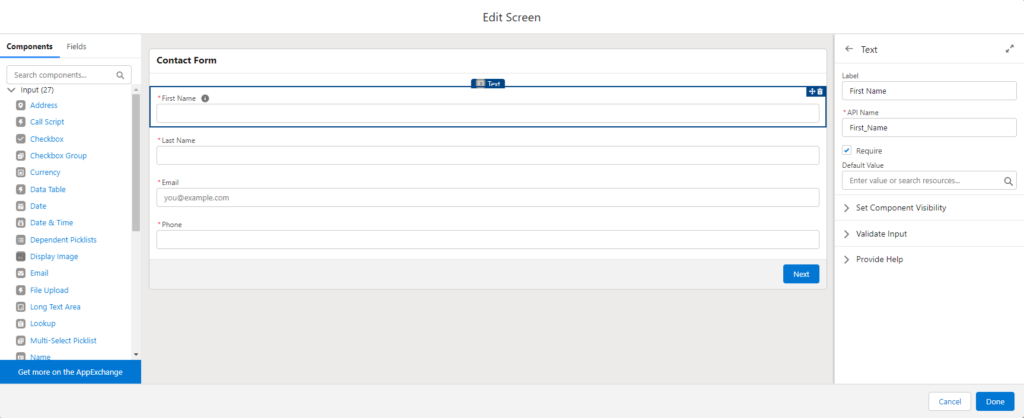
Step 3: Drag & drop text elements for our next field in the screen flow canvas. Change the label to Last Name and API name Last_Name. And checked the checkbox of Require.
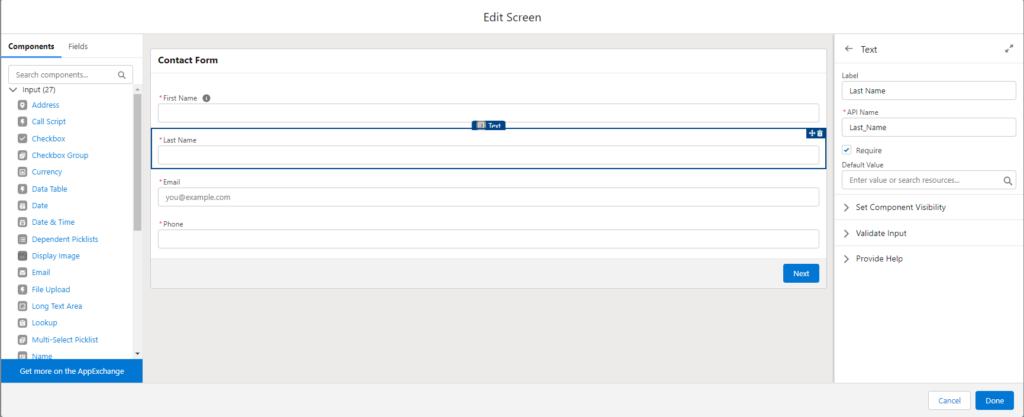
Step 4: Drag & drop email elements for our next field in the screen flow canvas. Change the label to Email and API name Email. And checked the checkbox of Require.

Step 5: Drag & drop phone elements for our next field in the screen flow canvas. Change the label to Phone and API name Phone. And checked the checkbox of Require. Also, put pattern ^[\d]{10,15}


 Total views : 1192044
Total views : 1192044