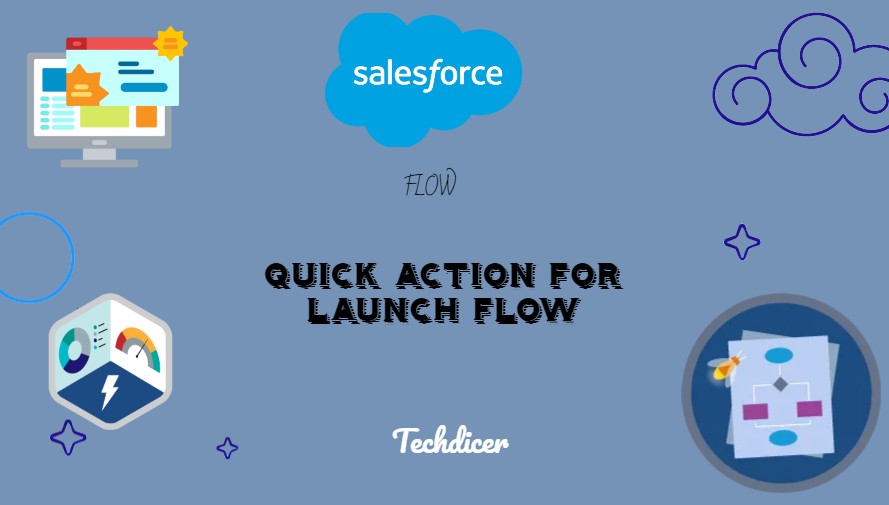Hello friends, today we are going to discuss Quick Action for Launch Flow. Quick Actions are an easy and effective way to perform actions quickly and efficiently in Salesforce. With the ability to launch Flows from Quick Actions, users can automate business processes, gather data, and guide users through complex workflows without leaving the record they are on.
Also, check this :
Key Highlights :
- Quick Action is a button or link that performs an action.
- Quick Actions can be added to the Salesforce Mobile and Lightning Experience, allowing users to perform actions quickly and efficiently without leaving the record they are on.
- Flow is a powerful tool in Salesforce that allows users to automate business processes, gather data, and guide users through complex workflows.
- Flows can be used to update records, create records, send emails, and perform many other actions.
Process :
Quick Actions are an easy and effective way to perform actions quickly and efficiently in Salesforce. With the ability to launch Flows from Quick Actions, users can automate business processes, gather data, and guide users through complex workflows without leaving the record they are on. In this blog, we will explore how to create a Quick Action to launch a Flow in Salesforce.
To create a Quick Action to launch a Flow in Salesforce, follow these simple steps:
Step 1: Create a Flow: The first step is to create a Flow that performs the action you want. To do this, go to the Setup menu, select “Flow,” and click on “New Flow.” Choose the appropriate Flow type, and create the Flow with the required actions.
Step 2: Configure the Quick Action: In the Quick Action configuration page, choose the Flow you created in step 1. You can also choose to set a predefined record or allow users to select a record when launching the Flow. Choose an appropriate label and name for the Quick Action, and add it to the appropriate layout.
Click > Object Manager > Select Account > Click > Buttons, Links, and Actions > Click New Action
Step 3: Add this Action to appropriate page layout:
Test the Quick Action: The final step is to test the Quick Action to ensure that it launches the Flow correctly. Go to a record that the Quick Action was added to, and click on the Quick Action. The Flow should launch, and the user should be guided through the appropriate steps.