Hello friends today we will learn send Custom notifications from Apex. Custom notifications are a way to show information inside Salesforce by sending notifications to users with a short message (that can be linked to a record) which can be accessed in the small bell on the top right corner of the interface.
For send custom notifications first we need to create custom notification type.
Setup > Notification Builder > Custom Notifications

Click New and create custom notification type.
Now lets focus on our main aim on Apex class
public class SendCustomNotification{
pubic static void sendNotofication(){
User usr = [SELECT Id, Profile.Name FROM User WHERE Profile.Name = 'System Administrator' LIMIT 1]
// Get the Id for our custom notification type
CustomNotificationType notificationType = [SELECT Id, DeveloperName
FROM CustomNotificationType
WHERE DeveloperName='test_notification'];
// Create a new custom notification
Messaging.CustomNotification notification = new Messaging.CustomNotification();
// Set the contents for the notification
notification.setTitle('Test Title');
notification.setBody('Test Body');
// Set the notification type and target
notification.setNotificationTypeId(notificationType.Id);
notification.setTargetId('ObjectId');
Set<String> addressee = new Set<String>();
addressee.add(usr.Id);
// Actually send the notification
try {
notification.send(addressee);
}
catch (Exception e) {
System.debug('Problem sending notification: ' + e.getMessage());
}
}
}
What’s your Reaction?
+1
+1
+1
+1
+1
+1
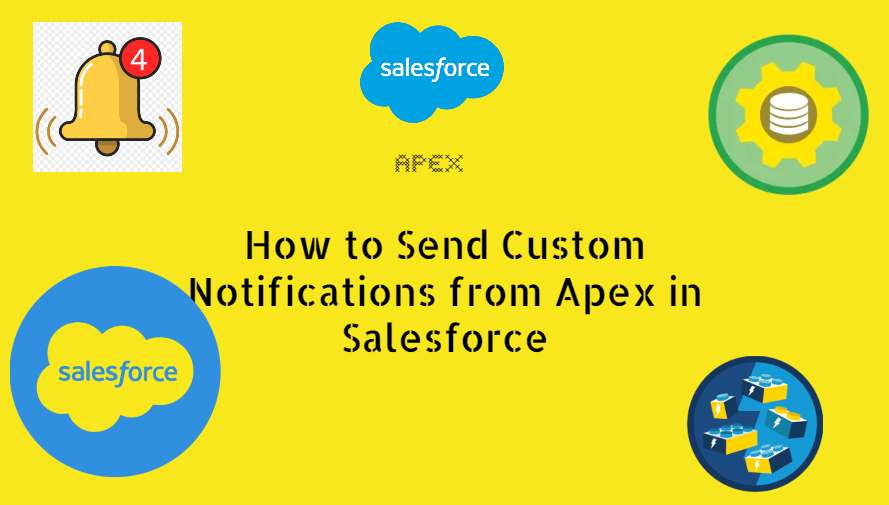
 Total views : 1193329
Total views : 1193329
1 comment
nice idea, but cannot make this work in my org, as List is always empty, even with api version at 58. also the layout hides some of the code, and there are no scrollbars