Hello friends, today we will discuss Inline Editing in lightning-datatable in LWC Salesforce.
Salesforce data can be displayed in a table using the lightning-datatable component. By using inline editing, users can update field values without navigating to the record.
Also check this: Display Maps in Lightning Web Component Salesforce
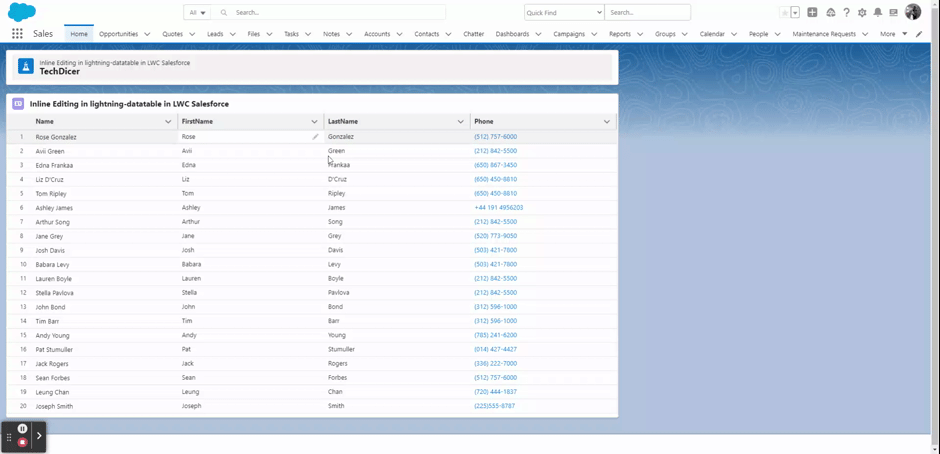
Key Highlights :
- update record with navigate.
- update records without calling apex and DML operation.
Code:
LWCInlineCtrl.cls:
public class LWCInlineCtrl {
@AuraEnabled(Cacheable = true)
public static List<Contact> getContacts() {
return [SELECT Id, Name, FirstName, LastName, Phone, Email
FROM Contact
WHERE Email != null
AND Phone != null
ORDER BY CreatedDate limit 20];
}
}
LWCInline.HTML :
<template>
<!------Header------->
<div class="slds-tabs_card">
<div class="slds-page-header">
<div class="slds-page-header__row">
<div class="slds-page-header__col-title">
<div class="slds-media">
<div class="slds-media__figure">
<span class="slds-icon_container slds-icon-standard-opportunity">
<lightning-icon icon-name="standard:recipe" alternative-text="recipe" title="recipe"></lightning-icon>
</span>
</div>
<div class="slds-media__body">
<div class="slds-page-header__name">
<div class="slds-page-header__name-title">
<h1>
<span>Inline Editing in lightning-datatable in LWC Salesforce </span>
<span class="slds-page-header__title slds-truncate" title="Recently Viewed">TechDicer</span>
</h1>
</div>
</div>
</div>
</div>
</div>
</div>
</div>
</div> <br/>
<!------/Header------->
<lightning-card title="Inline Editing in lightning-datatable in LWC Salesforce" icon-name="standard:contact">
<template if:true={contacts.data}>
<lightning-datatable key-field="Id"
data={contacts.data}
columns={columns}
onsave={handleSave}
draft-values={saveDraftValues}
hide-checkbox-column
show-row-number-column>
</lightning-datatable>
</template>
</lightning-card>
</template>
LWCInline.JS:
import { LightningElement, wire, track } from 'lwc';
import getContacts from '@salesforce/apex/LWCInlineCtrl.getContacts';
import { updateRecord } from 'lightning/uiRecordApi';
import { ShowToastEvent } from 'lightning/platformShowToastEvent';
import { refreshApex } from '@salesforce/apex';
// columns
const columns = [
{
label: 'Name',
fieldName: 'Name',
type: 'text',
}, {
label: 'FirstName',
fieldName: 'FirstName',
type: 'text',
editable: true,
}, {
label: 'LastName',
fieldName: 'LastName',
type: 'text',
editable: true,
}, {
label: 'Phone',
fieldName: 'Phone',
type: 'phone',
editable: true
}
];
export default class LWCInline extends LightningElement {
columns = columns;
@track contacts;
saveDraftValues = [];
@wire(getContacts)
contactData(result) {
this.contacts = result;
if (result.error) {
this.contacts = undefined;
}
};
handleSave(event) {
this.saveDraftValues = event.detail.draftValues;
const recordInputs = this.saveDraftValues.slice().map(draft => {
const fields = Object.assign({}, draft);
return { fields };
});
// Updateing the records using the UiRecordAPi
const promises = recordInputs.map(recordInput => updateRecord(recordInput));
Promise.all(promises).then(res => {
this.ShowToast('Success', 'Records Updated Successfully!', 'success', 'dismissable');
this.saveDraftValues = [];
return this.refresh();
}).catch(error => {
this.ShowToast('Error', 'An Error Occured!!', 'error', 'dismissable');
}).finally(() => {
this.saveDraftValues = [];
});
}
ShowToast(title, message, variant, mode){
const evt = new ShowToastEvent({
title: title,
message:message,
variant: variant,
mode: mode
});
this.dispatchEvent(evt);
}
// This function is used to refresh the table once data updated
async refresh() {
await refreshApex(this.contacts);
}
}
Output:
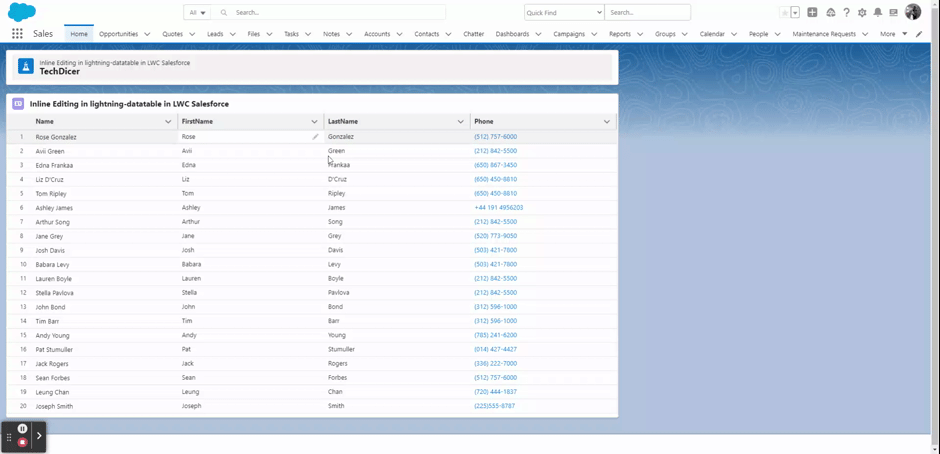
Reference :
What’s your Reaction?
+1
12
+1
4
+1
2
+1
2
+1
6
+1
1

 Total views : 1191226
Total views : 1191226
7 comments
Thank you very much for this very valuable knowledge that you have shared !
how to show pencil icon always to the right side of column
Hi @Ravi
currently pencil icon not showing in right side ??
Refrece is not working
Js—>
import { LightningElement, wire, track, api } from ‘lwc’;
import getTheRemarksRecommendationsData from ‘@salesforce/apex/PNB_Los_NoteTracker_Controller.getRemarksRecommendationsData’;
import getTheQueryData from ‘@salesforce/apex/PNB_Los_NoteTracker_Controller.getQueryData’;
import { updateRecord } from ‘lightning/uiRecordApi’;
import { ShowToastEvent } from ‘lightning/platformShowToastEvent’;
import { refreshApex } from ‘@salesforce/apex’;
const RCCOLUMNS = [
//{ label: ‘No.’, fieldName: ‘rowNumber’, type: ‘number’, sortable: “true”, initialWidth: 70 },
{ label: ‘Name’, fieldName: ‘nameLink’, sortable: “true”, type: ‘url’, typeAttributes: { label: { fieldName: ‘Name’ }, target: ‘_blank’ } },
{ label: ‘Related Module’, fieldName: ‘Object_Name__c’, type: ‘text’ },
{ label: ‘Recommendation’, fieldName: ‘Recommendation__c’, sortable: “true”, editable: true },
{ label: ‘Remarks’, fieldName: ‘Remarks__c’, type: ‘text’, sortable: “true”, editable: true },
{ label: ‘Created By’, fieldName: ‘CreatedBy’, sortable: “true” },
{ label: ‘Created Date’, fieldName: ‘CreatedDate’, type: ‘date’, typeAttributes: { day: ‘numeric’, month: ‘short’, year: ‘numeric’, hour: ‘2-digit’, minute: ‘2-digit’, second: ‘2-digit’, hour12: true }, sortable: “true” },
]
const QCOLUMNS = [
//{ label: ‘No.’, fieldName: ‘rowNumber’, type: ‘number’, sortable: “true”, initialWidth: 70 },
{ label: ‘Name’, fieldName: ‘nameLink’, sortable: “true”, type: ‘url’, typeAttributes: { label: { fieldName: ‘Name’ }, target: ‘_blank’ } },
{ label: ‘Created By’, fieldName: ‘CreatedBy’, sortable: “true” },
{ label: ‘Created Date’, fieldName: ‘CreatedDate’, type: ‘date’, typeAttributes: { day: ‘numeric’, month: ‘short’, year: ‘numeric’, hour: ‘2-digit’, minute: ‘2-digit’, second: ‘2-digit’, hour12: true }, sortable: “true” },
{ label: ‘Response’, fieldName: ‘Response__c’, type: ‘text’, sortable: “true”, editable: true },
]
export default class PnbLosNotesTracker extends LightningElement {
NotesTrakerScreen = true;
rCol = RCCOLUMNS;
qCol = QCOLUMNS;
lstRemarksRecommendationsData;
lstQueriesData;
saveDraftValues = [];
@api recordId;
@track error;
// For Remarks & Recommendations DataTable
@wire(getTheRemarksRecommendationsData, { lafId: ‘$recordId’ })
RemarkHandler({ data, error }) {
if (data) {
let result = JSON.parse(JSON.stringify(data));
console.log(‘Remarks & Recommendations-result==> ‘ + JSON.stringify(result));
result = result.map(row => {
return {
…row,
nameLink: `/lightning/r/${row.Id}/view`,
//Name: ( row.Name ? row.Name : null ),
CreatedBy: (row.CreatedBy ? row.CreatedBy.Name : null),
};
})
this.lstRemarksRecommendationsData = result;
this.error = undefined;
}
else if (error) {
this.error = error;
this.lstRemarksRecommendationsData = undefined;
console.error(error)
}
}
// For Quary DataTable
@wire(getTheQueryData, { lafId: ‘$recordId’ })
quaryHandler({ data, error }) {
if (data) {
let result = JSON.parse(JSON.stringify(data));
console.log(‘Query==> ‘ + JSON.stringify(result));
result = result.map(row => {
return {
…row,
nameLink: `/lightning/r/${row.Id}/view`,
//Name: ( row.Name ? row.Name : null ),
CreatedBy: (row.CreatedBy ? row.CreatedBy.Name : null),
};
})
this.lstQueriesData = result;
this.error = undefined;
}
else if (error) {
this.error = error;
this.lstQueriesData = undefined;
console.error(error)
}
}
handleSave(event) {
this.saveDraftValues = event.detail.draftValues;
const recordInputs = this.saveDraftValues.slice().map(draft => {
const fields = Object.assign({}, draft);
return { fields };
});
// Updateing the records using the UiRecordAPi
const promises = recordInputs.map(recordInput => updateRecord(recordInput));
Promise.all(promises).then(res => {
this.ShowToast(‘Success’, ‘Records Updated Successfully!’, ‘success’, ‘dismissable’);
this.saveDraftValues = [];
return this.refresh();
}).catch(error => {
this.ShowToast(‘Error’, ‘An Error Occured!!’, ‘error’, ‘dismissable’);
}).finally(() => {
this.saveDraftValues = [];
});
}
ShowToast(title, message, variant, mode){
const evt = new ShowToastEvent({
title: title,
message:message,
variant: variant,
mode: mode
});
this.dispatchEvent(evt);
}
// This function is used to refresh the table once data updated
async refresh() {
await refreshApex(this.lstRemarksRecommendationsData);
// await refreshApex(this.lstQueriesData);
}
}
You didn’t write correct code for refresh apex variable
please correct me.
Please schedule a meeting by click below link
https://topmate.io/rijwan_mohmmed