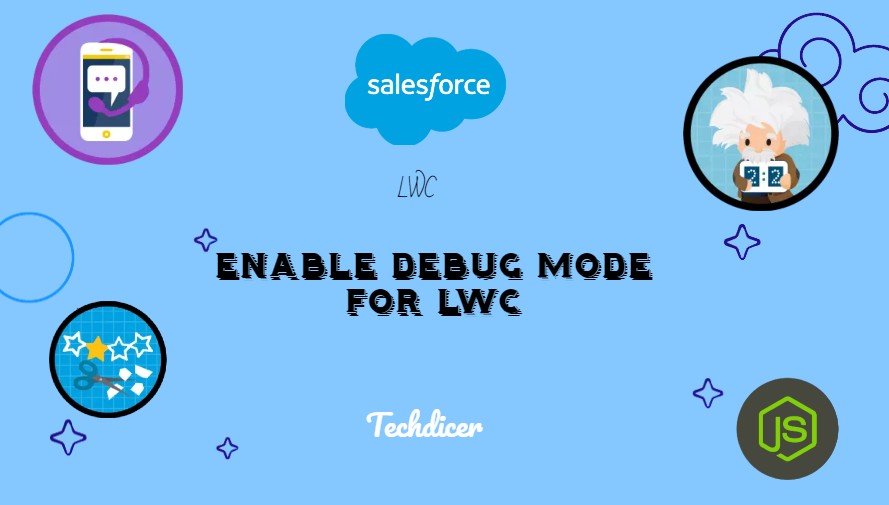Hello folks, today we will discuss the Enable Debug mode for LWC. We mostly get issues when we develop a component by LWC and always check debugs in the browser and inspect the console tab. But here we can’t check code lines without enabling debug logs in salesforce org. So salesforce provides us with enable debug mode when doing development.
Key Highlights :
- Can see unminified javascript in inspecting.
- Custom formatting.
- Can check Developer mode console warnings.
Process :
Step 1: Setup > Debug Mode > Click this
Step 2: Here we selected the User for which we want to enable or disable debug mode.
Step 3: Click the Enable button. that’s it selected User now checks the proper console and warning in the browser inspection.
Output :
Reference :
What’s your Reaction?
+1
+1
+1
+1
+1
+1